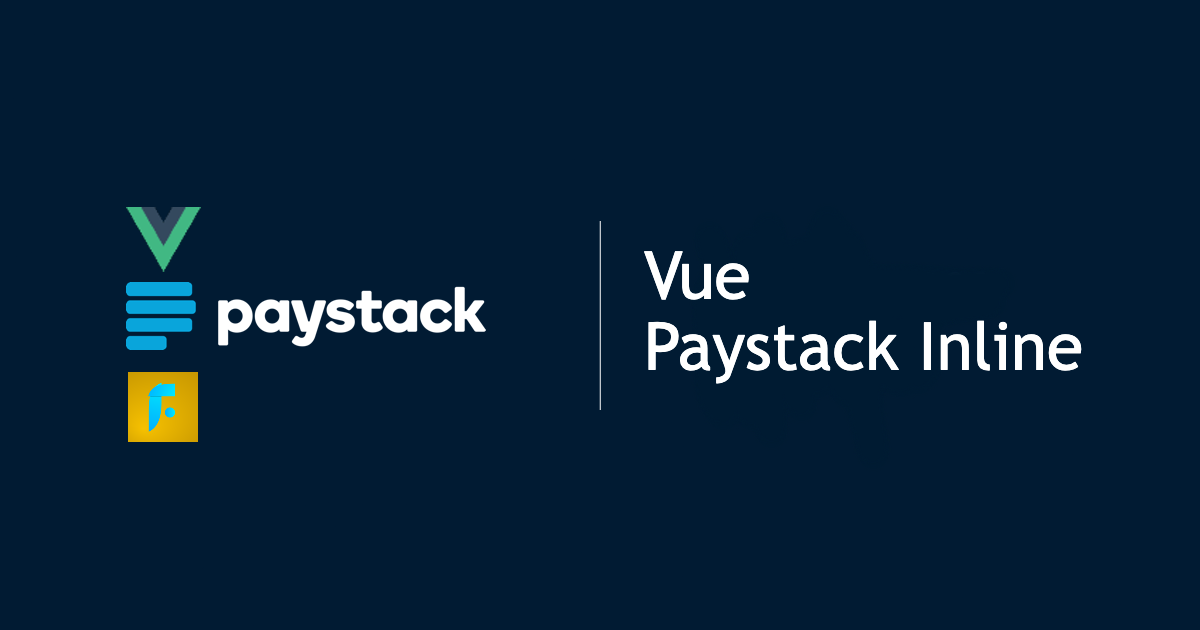Get Started
Setting up Vue Paystack Inline is pretty simple and straightforward.
Installation
Install using your preferred package manager.
npm install @toneflix/paystack-inlineyarn add @toneflix/paystack-inlinepnpm add @toneflix/paystack-inlineUsage
Global Registration
You can make OTP Input available throughout your Vue project.
main.js or main.ts
import '@toneflix/paystack-inline/dist/lib/style.css';
import { createApp } from 'vue';
import App from './app.vue';
import PaystackInline from '@toneflix/paystack-inline';
const app = createApp(App);
app.use(PaystackInline);
app.mount('#app');Local Registration
You can also import the component in your Vue component.
SomeComponent.vue
<script setup>
import '@toneflix/paystack-inline/dist/lib/style.css';
import { PaystackInline } from '@toneflix/paystack-inline';
</script>Use the Registered Component in Your Vue Template
SomeComponent.vue
<script setup lang="ts">
import '@toneflix/paystack-inline/dist/lib/style.css'
import { PaystackInline } from '@toneflix/paystack-inline'
</script>
<template>
<div style="display: flex; flex-direction: row;">
<PaystackInline
dont-verify
public-key="your-paystack-public-key"
:amount="1000"
:customer="{
email: 'john@example.com'
}"
/>
</div>
</template>Initialize Payment
Before we can load the Paystack pop up, we need to initialize the payment request from our backend server, you can make a request to your server and provide the initialize-callback attribute which is a function that returns a promise that resolves to an object of {authorization_url?: string, message: string, reference: string}. Also set the hidden attribute if you do want to do things programmatically and not show a payment button.
VerifyComponent.vue
<script setup lang="ts">
import '@toneflix/paystack-inline/dist/lib/style.css'
import { PaystackInline } from '@toneflix/paystack-inline'
</script>
<template>
<div style="display: flex; flex-direction: row;">
<PaystackInline
public-key="your-paystack-public-key"
:amount="1000"
:customer="{
email: 'john@example.com'
}"
:initialize-callback="
() => {
return new Promise((resolve) =>
resolve({
authorization_url: 'https://paystack.com/p...', // Not required
message: 'Verified',
reference: 'txn_ref_Iow1...',
})
)
}
"
/>
</div>
</template>Verify Payment
To verify a payment, simply set the value of the reference model attribute and provide the verify-callback attribute which is a function that returns a promise that resolves to an object of {status: boolean, message: string}. Also set the hidden attribute if you do not want to display the payment button.
VerifyComponent.vue
<script setup lang="ts">
import '@toneflix/paystack-inline/dist/lib/style.css'
import { PaystackInline } from '@toneflix/paystack-inline'
import { ref } from 'vue'
const reference = ref()
const verify = () => {
reference = 'sdsdsdsd'
}
</script>
<template>
<div style="display: flex; flex-direction: row;">
<PaystackInline
public-key="your-paystack-public-key"
:amount="1000"
:customer="{
email: 'john@example.com'
}"
v-model:reference="reference"
:verify-callback="
() => {
return new Promise((resolve) =>
resolve({
status: true,
message: 'Verified'
})
)
}
"
/>
</div>
</template>Default Slot
SlutComponent.vue
<script setup lang="ts">
import '@toneflix/paystack-inline/dist/lib/style.css'
import { PaystackInline } from '@toneflix/paystack-inline'
</script>
<template>
<div style="display: flex; flex-direction: row;">
<PaystackInline
dont-verify
public-key="your-paystack-public-key"
:amount="1000"
:customer="{
email: 'john@example.com'
}"
v-slot="{ initialize, loading }"
>
<button class="pay-button" :disabled="loading" @click="initialize()">
{{ !loading ? 'Pay Now' : '' }}
<div class="spinner" v-if="loading"></div>
</button>
</PaystackInline>
</div>
</template>